
AI 툴을 활용한 이미지 및 애니메이션 제작 가이드
AI 기술이 발전하면서 누구나 전문가처럼 이미지를 생성하고 애니메이션을 만들 수 있게 되었습니다. 이 글에서는 디즈니 스타일의 이미지를 만들고 이를 애니메이션으로 변환하는 방법을 단계별로 설명합니다. 초보자도 쉽게 따라 할 수 있도록 자세히 다룹니다.

1. AI 기반 이미지 제작 이해하기
AI 이미지는 **프롬프트(prompt)**라고 불리는 지침을 통해 생성됩니다. 프롬프트는 AI가 원하는 이미지를 만들 수 있도록 하는 핵심 도구입니다. 간단한 설명 한 줄로도 놀라운 결과물을 얻을 수 있죠.
프롬프트 준비하기
- ChatGPT와 같은 AI 도구를 활용해 프롬프트를 작성합니다.
- 예시: "디즈니 스타일의 귀여운 판타지 캐릭터"
- 프롬프트의 유연성을 활용해 원하는 스타일을 정하세요.
- 예: 고전 디즈니, 현대적인 느낌, 판타지 등.
**** 4가지 의 프롬프트 작성
1. Minion as Captain Jack Sparrow
Image Prompt: "Create a Disney-style Minion dressed as Captain Jack Sparrow. The Minion has messy dreadlocks with beads, a pirate hat, and a red bandana. He wears a pirate coat with a sash, belt, and compass in his Hand. The Minion is standing confidently on the deck of a pirate ship, surrounded by the open sea at sunset The background has colorful skies, seagulls, and a faint view of an island far away. Ensure the Minion's playful and mischievous nature is captured in his expression, with a cheeky smirk and wide eyes."
Video Animation Prompt: "Animate a Minion as Captain Jack Sparrow steering a pirate ship wildly, laughing as the ship sways, then dropping his compass and running after it."
2. Minion as Will Turner
99 Prompt: "Create a Disney-style Minion dressed as Will Turner. The Minion wears a long pirate coat, a leather vest, and a sword strapped to his side. His expression is determined and heroic. He stands on a rocky shore with crashing waves behind him, holding a sword high in one hand and a treasure map in the other. The background shows a stormy sky with lightning and a pirate ship anchored nearby.
Video Animation Prompt: "Animate a Minion as Will Turner practicing sword fighting on the beach, tripping over a rock, then proudly holding up his sword after recovering.
3.Minion as Elizabeth Swann
Image Prompt: "Create a Disney-style Minion dressed as Elizabeth Swann in her pirate attire. The Minion wears a tricorn hat, a flowing pirate coat, and tall boots. She stands on a treasure island surrounded by palm trees and chests of gold coins and jewels. The Minion's expression is brave but curious, with one hand holding a sword and the other pointing toward a mysterious cave in the background]
Video Animation Prompt: "Animate a Minion as Elizabeth Swann opening a treasure chest, gasping dramatically, and then tossing gold coins into the air while giggling.
4.Minion as Davy Jones 99
Prompt: "Create a Disney-style Minion as Davy Jones, with a playful twist The Minion has a squid-like beard with small tentacles and wears a long captain's coat with barnacles. He stands on the deck of the Flying Dutchman under a moonlit sky. The background includes stormy clouds, glowing green mist, and ghostly crew members. The Minion's expression is a mix of grumpy and comical, with one eyebrow raised as he holds a crab in his hand. Video Animation Prompt: "Animate a Minion as Davy Jones playing a pipe organ with tentacles, then getting startled when a crab pinches him and faling off the bench."
2. AI 이미지 생성 도구: Foder 활용법
Foder는 간편하면서도 강력한 AI 사진 및 비디오 편집기입니다. 무료로 시작할 수 있어 부담 없이 사용 가능하죠.
시작하기
- Foder 웹사이트에서 무료 계정을 만드세요.
- 로그인 후 AI 이미지 생성기를 선택합니다.

이미지 생성
- ChatGPT에서 만든 프롬프트를 복사해 붙여넣으세요.
- 원하는 이미지의 종횡비(가로 세로 비율)를 선택합니다.
- 생성 버튼을 눌러 이미지를 확인하세요.
팁: 디즈니 스타일을 원한다면 적합한 스타일 옵션을 선택하세요.

이미지 스타일 전체메뉴



이미지 편집 도구
Foder는 생성된 이미지를 편집하는 강력한 기능도 제공합니다.
- AI 업스케일러: 해상도와 선명도를 개선.
- AI 확장 기능: 이미지의 프레임을 확장.
- AI 대체기: 추가 세부사항 삽입.
- 마법 지우개: 불필요한 요소 제거.
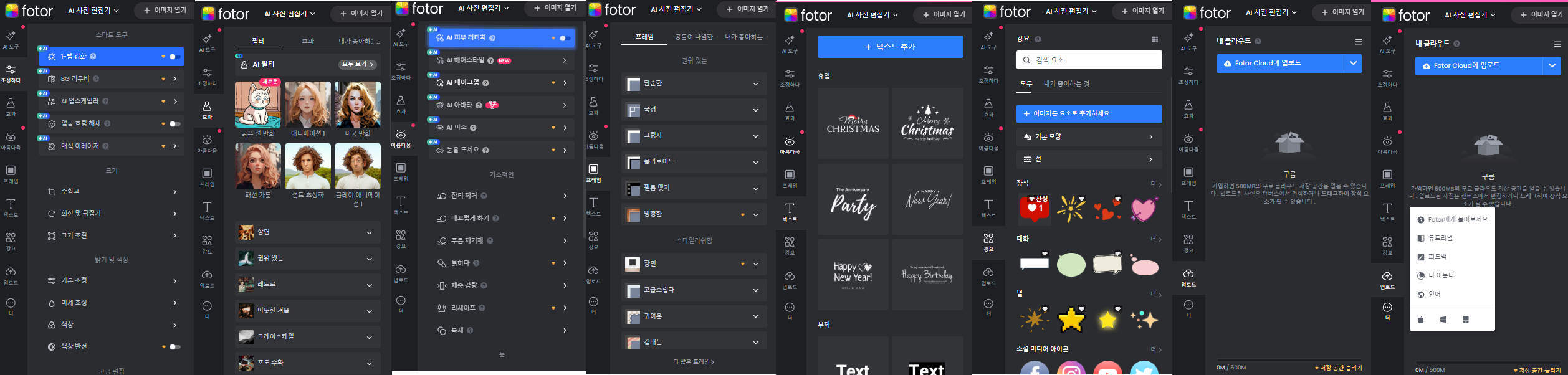
3. 이미지에서 애니메이션으로: Foder AI 비디오 생성기
애니메이션 준비
- Foder의 AI 비디오 생성기를 선택합니다.
- 이전에 생성한 이미지를 업로드하세요.
- ChatGPT에서 작성한 애니메이션 설명을 도구에 입력합니다.
애니메이션 생성
- 정지 이미지를 생동감 넘치는 애니메이션 캐릭터로 변환합니다.
- 원하는 스타일을 설정하고 생성 버튼을 눌러 결과물을 확인하세요.
팁: 애니메이션은 비디오 품질과 자연스러움이 중요합니다.
4. 최종 편집: CapCut 활용
CapCut은 초보자도 쉽게 사용할 수 있는 비디오 편집 도구입니다.
작업 단계
- CapCut을 열고 미디어 가져오기를 선택해 애니메이션 클립을 불러옵니다.
- 타임라인에 클립을 배치하고 순서를 정리합니다.
- 배경 음악 및 음향 효과를 추가합니다.
- 예: 바다 소리, 발자국 소리 등.
- 전환 효과와 텍스트 오버레이를 삽입해 비디오의 완성도를 높이세요.
내보내기
모든 작업이 끝난 후 내보내기 버튼을 눌러 최종 비디오를 저장합니다.
5. 추가 팁: 바이럴 콘텐츠 제작하기
- 디즈니 스타일 외에도 독특한 프롬프트를 활용해 차별화된 콘텐츠를 제작하세요.
- 유행을 따라가는 대신, 새로운 트렌드를 창출할 가능성에 도전해 보세요.
결론
이 가이드는 초보자도 AI를 활용해 고품질의 이미지와 애니메이션을 만들 수 있도록 돕습니다. Foder와 CapCut 같은 도구를 활용해 전문가처럼 콘텐츠를 제작해보세요!
도움이 되셨다면 댓글로 의견을 남기거나 공유 부탁드립니다! 😊
젠스파크(Genspark.ai)세계 최초 AI 검색 엔진 20개월무료
📋 목차젠스파크란 무엇인가?젠스파크 무료로 사용하는 방법젠스파크의 주요 기능MOA: 혼합 에이전트 기능데이터 검색 및 분석젠스파크의 부가 기능젠스파크의 잠재력과 전망젠스파크 관련 자
sugar-family.tistory.com